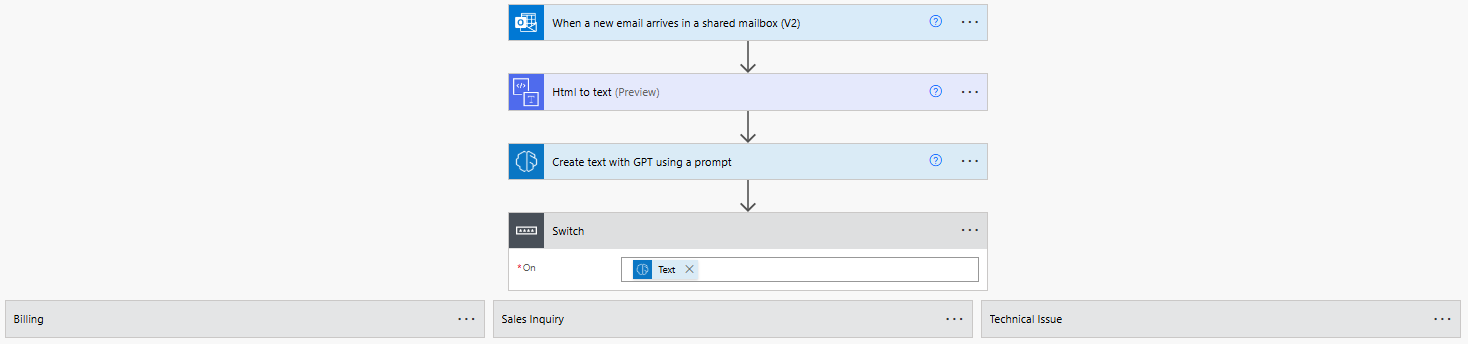Transform Support Ticket Management: AI-Powered Routing
Leveraging Microsoft's AI Prompt Library for Ticket Classification
Microsoft's AI Prompt Library offers pre-built prompts that simplify implementing AI solutions. One powerful option is the Text Classification prompt, which enables you to categorize incoming support tickets automatically without building a custom AI model from scratch.
The classification prompt follows this structure:
Classify the input text into one of the input Categories, or 'unclear'. Analyze the key themes and context of the provided text and classify it into the most appropriate category from the list of categories. Take into consideration any subcategories, industry-specific terminology, and the possibility of ambiguous classification. If the text does not clearly fit into a single category, pick the closest category or label it as 'unclear'. Your answer may only have the exact text of the closest category. Do not explain and do not use categories not listed.
Here's how it works in practice:
Sample Support Ticket: "I'm trying to log into my account but keep getting an 'Invalid Credentials' error. I've reset my password twice already but still can't get in. My username is johndoe22 and I need access ASAP for a client presentation tomorrow."
AI Classification Output: "Technical Issue"
This simple yet powerful classification enables automated routing based on ticket content, directing this technical issue to the IT support team.
Power Automate Support Ticket Management: Your Routing Engine
Power Automate transforms this AI classification into an actionable workflow. Here's how to implement a complete ticket routing system:
Creating Your GPT-Powered Ticket Classification Flow
Sign in to Power Automate → "My flows" → "New flow" → "Automated cloud flow"
Select a trigger such as "When a new email arrives" or "When a form is submitted"
HTML to Text: Convert the HTML text received in the email to plain text for easier handling.
Add AI classification: "+ New step" → "AI Builder" → "Create text with GPT using a prompt"
Select AI Classify: From the prompt dropdown, choose "AI Classify" from Microsoft's built-in prompts
Configure the prompt:
For "input text" select dynamic content from your trigger (email body or form submission)
For "input Categories" enter your classification categories: "Technical Issue, Billing, Sales Inquiry"
Add conditional routing: Use "Condition" or "Switch" actions based on the classification result
Configure actions: Set up specific actions for each category (routing, notifications, etc.)
AI Text Classification -Support Ticket Routing using Power Automate
This approach leverages Azure OpenAI's capabilities through a simple interface, making advanced AI classification accessible without data science expertise.
Key Automation Capabilities
Once the AI classifies the support ticket, you can automate what happens next:
1. Intelligent Ticket Routing Based on the GPT classification, automatically direct tickets to the appropriate teams or individuals. For example:
If classification equals "Technical Issue" Create ticket in IT support queue Assign priority based on keywords like "urgent" or "critical" If classification equals "Billing" Route to finance team queue Include customer billing history from CRM If classification equals "Sales Inquiry" Forward to sales department Attach relevant product information
This eliminates manual triage and ensures consistent handling of all incoming requests.
2. Smart Notifications Configure targeted alerts based on ticket classification results. Technical issues can trigger Teams notifications to the IT support channel, while billing questions alert the finance team via email. Include all relevant ticket details directly in notifications for quick decision-making. For urgent issues, send SMS alerts to on-call staff to ensure immediate attention.
3. Ticket Enrichment Enhance tickets with contextual information based on their classification. For technical issues, automatically include the customer's device information, subscription tier, and recent activity. For billing inquiries, append payment history and subscription details. This enrichment gives support agents all necessary context without manual research.
4. Response Templates Deploy category-specific response templates that provide consistent initial replies. For password reset requests classified as technical issues, automatically send step-by-step reset instructions. For billing inquiries about charges, include links to billing documentation and explanations of common charges. These templates save time while ensuring quality communication.
Business Transformation Through AI-Powered Classification
Let's look at more examples of how the GPT classification system performs with real support tickets:
Billing Inquiry Example: "I noticed a charge of $199 on my latest statement for the Enterprise plan, but I thought I was on the Professional plan which is $99/month. Can you please explain this discrepancy?"
AI Classification Output: "Billing"
Sales Inquiry Example: "Our team is looking to upgrade from the Standard to Enterprise package. Could someone send me information about the additional features available and whether there are any current promotional discounts?"
AI Classification Output: "Sales Inquiry"
Things to Consider
GPT classification works best with clear category definitions
Very technical or domain-specific terminology may benefit from custom examples
Complex multi-intent tickets may need additional processing logic